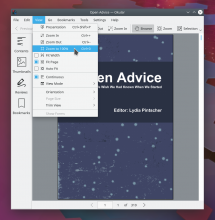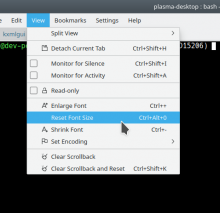This patch implements a "Zoom to 100%" action and sticks it in the View menu. Since it's a KStandardAction with a KStandardShortcut, we automatically get the correct icon and keyboard shortcut, but we do override the name to be "Zoom to 100%" since that's clearer for Okular's use case.
FEATURE: 400048
FIXED-IN: 18.12.0